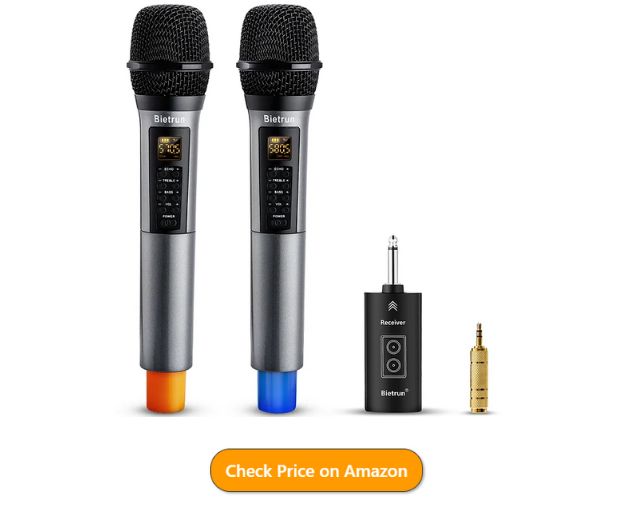BecomeSingers is reader-supported. When you buy through links on our site, we may earn an affiliate commission. Learn More
Undoubtedly, echos can be a sure-fire way to infuse a unique edge to your music. However, before you can enjoy the artistic benefits echos offer, you need to know how to add them to your recorded tracks. On this note, we can help.
This article will explore how to add an echo effect to the mic you use to record audio.
More often than not, audio professionals add echos, reverb, and whatnot after recording. But, in some cases, you can also record in environments that can provide the ambience effects you desire. For echos, this may involve doing your audio recording in a room that’s big enough to cause the reverb you need.
However, it is also possible to achieve echo effects with your microphone!
Yes, we said it. Some professional microphones (such as the Placid Audio Copperphone) can add several mechanical effects (including echos to your recording). But, that is not the only way to achieve beautiful echos in audio recordings, music performances, podcasts, and more.
So, keep reading to discover our pro tips on how to add an echo effect to your mic and audio.
Table of Contents
Best Methods to Add Echo to Mic Recordings
There are several ways you can achieve an echo effect in your audio productions. While some producers may choose to add their echos post-recording, we’ll show how to do it both during recordings and after. In the next few paragraphs, we’ll discuss and adding echos directly to your mic and other methods you can use to achieve the effect.
1) Use an Echo Hardware Device
This is arguably the most straightforward way to add an echo effect to your microphone. All you need to do is acquire an echo device, and the rest is super easy. However, if you are using only a computer to do your recording, you will have to use a software plug-in instead. However, if you’re using a PA system and mixer, an external echo device will perfectly do the job!
Here is how to do it:
- Use a microphone cable to connect your microphone to the input of the external echo hardware.
- Then, connect the echo device’s output to the audio source’s input with a suitable cable. The audio source is typically the mixer, PA system or other related amplifiers. PA system may also be your computer. Whichever the case may be, ensure that you correctly plug the connection cable into the input port of the audio device.
- Turn on both your echo hardware and the audio source. Make sure to set the audio source’s volume level to normal.
- Then, adjust the ‘Mix’ (or in some models, ‘Blend’) control on your echo device to mix the sounds of the non-echo (dry) signal with the echo (wet) signals. You may have to turn the mix control up or down to find the perfect position.
- You can tune the feedback control on your hardware echo device to increase or decrease the number of echoes.
- Finally, adjust the ‘Time’ (or in some cases, ‘Delay’) control to increase or decrease the echo’s repetition frequency.
2) Use a Digital Audio Workstation (DAW)

If you’re using your PC microphone to record audio, here’s another way you can enhance your sounds with some audio and echo devices. You can use a DAW to add echo effects to your podcasts, music and other related audio media. Top choices in this regard include Audacity and Voxal Voice Changer.
However, with these options, you may have to record the audio first and then add your effect in the post-production. That said, let us walk you through how to add the echo effect to your recorded audio. We’ll use Audacity (it’s free) as a case point.
- First, load your recorded audio file into Audacity.
- Then, navigate to the ‘Effects’ panel (you should find it at the top of the screen) and click on it. Then, choose ‘Echo.’
- A dialogue box should open to reveal two controls. One controls each echo’s delay, and the other determines how the duration of the echo before it stops.
On the other hand, Voxal Voice Change allows you to add echo effects in real-time recordings. However, you’d have to pay a few of $20. On the bright side, the software is usually first available for a trial period before you have to buy it. The perk to using Voxal Voice Changer is that you can add echo-effects to both audio files and live recordings.
3) Use A Sound Mixer That Offers Echo Effects
Finally, another way to add echo effects to your mic is to use a sound mixer with echo features. However, you’d have to use an analog mic. So, not yetis.
If you use a USB stereo interface, you can plug your headphones into the system such that you can hear your voice in real-time as you perform. You can then blend the echo effects into your voice with the mixer and then send it out into the speakers.
In Conclusion
Echo effects are a unique way to enhance any audio production, depending on how and when the effects come into play. Therefore, we hope that this article has helped you gain some insight into how to add the echo effect to your recording microphone. We also shared some alternatives you can try if you’re recording with only a computer. So, you should be good to go.
Let us know how it works for you!